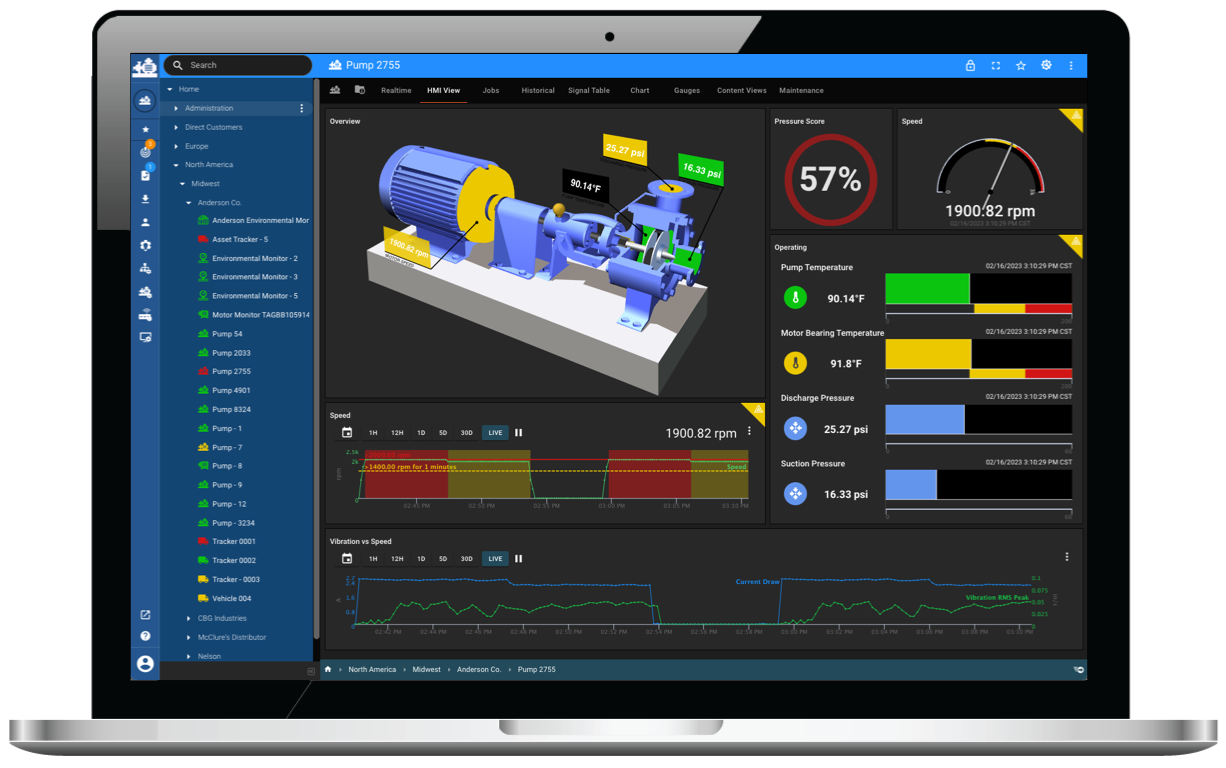Product Updates: Export, Markdown, Metadata Visualization
by Mike Aanenson, on January 4, 2024
When it comes to IoT and Condition Monitoring, the focus is streaming sensor, event, and status data. But there's something important that often gets overlooked: the ability to store and track information about your equipment and assets. It may not sound glamorous, but it's incredibly valuable for improving digital management of your equipment, sharing helpful notes with others, and even quickly printing or exporting the view you're currently in to share as a report or to send to a teammate.
In this blog post, we're going to highlight some product features and tips that may not be the flashiest, but will definitely add a ton of value to your condition monitoring application. They'll help you digitize your connected equipment management and make your life a whole lot easier. So let's dive in!
Product Features
Export Menu
Looking at a page and want to just create a PDF quick or dump the data into a spreadsheet? A new export menu was added to ExoSense which presents different export options depending on the page view. The export options includes PDF, Image, and Print dialogs along with CSV and JSON data exports when applicable and can be found on pages such as Dashboards and the Asset Grid fleet view.
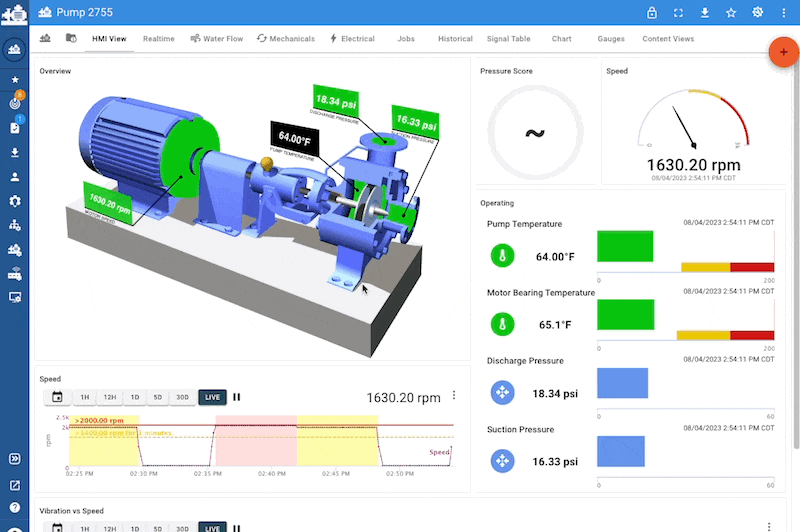
Markdown Panel
When viewing asset dashboards, sometimes textual information is required to capture details about that asset, important links, and/or tables of helpful data. The new Markdown Panel is flexible for this type of content and supports text formatting, tables, images, links, and lists.
Example uses for the Markdown Panel:
- Notes about the equipment
- Lists and tables of details, links
- Information about the dashboard being viewed
ExoSense Markdown Panel Documentation
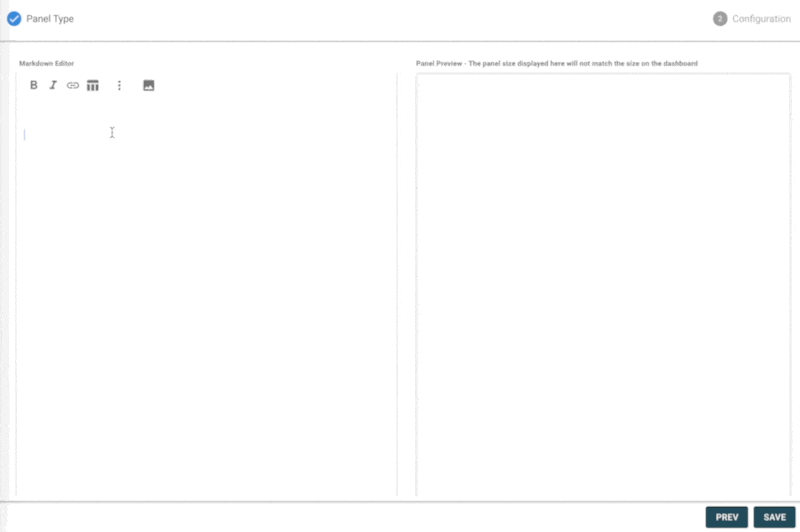
Metadata Panel
Continuing on the Asset management and information visualizations, a new panel for viewing all or specific asset metadata fields and values is available in ExoSense. The panel is flexible to choose which meta fields to show, whether to allow editing by a viewer (such as to update a date), and whether to provide the search bar header. Asset metadata are key/value pairs for text or URLs that can be used for a host of details about your equipment under management.
Example Uses for Metadata Field / Value pairs:
- Serial Numbers, Models, and equipment tags
- Key contacts, people
- Important dates
- Internal references
- Links to other software, guides, manuals, support sites, etc
ExoSense Metadata Panel Documentation
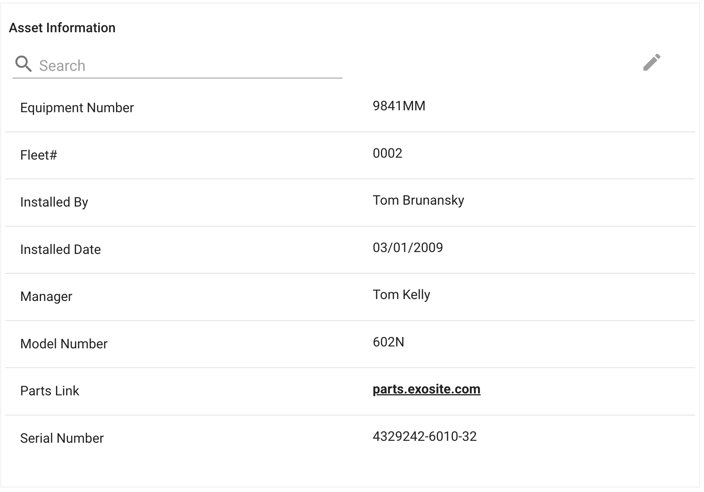
Product Tips
Here are a couple of valuable insights that directly tackle common questions we frequently receive.
Line Chart Y-axis Configuration
The Line Chart dashboard panel provides the ability to see one or many signals over a time period and a live mode. The panel provides a lot of options for configuring the chart including converting units, showing thresholds, showing gaps in data based on a report times, etc. By default the chart will group signals of the same type together on the same axis, but it is possible to create your own Y-axis and specify units and which signals to use on that axis.
- Create custom Y-axis and assign signals, great for numeric signals with custom units
- Use for times when two signals of the same type have greatly different scales - one can be plotted on the left Y-axis and the other against the right Y-axis with more reasonable min/max scales.
More Information about configuring signal Line Chart panel Y axis
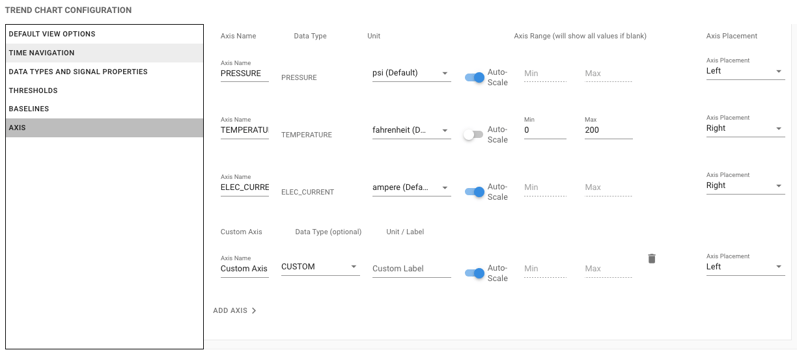
Asset Metadata Bulk update via CSV upload
Have a bunch of asset metadata field/value pairs you want to upload to an asset? You can use a CSV file exported from a spreadsheet to do this.
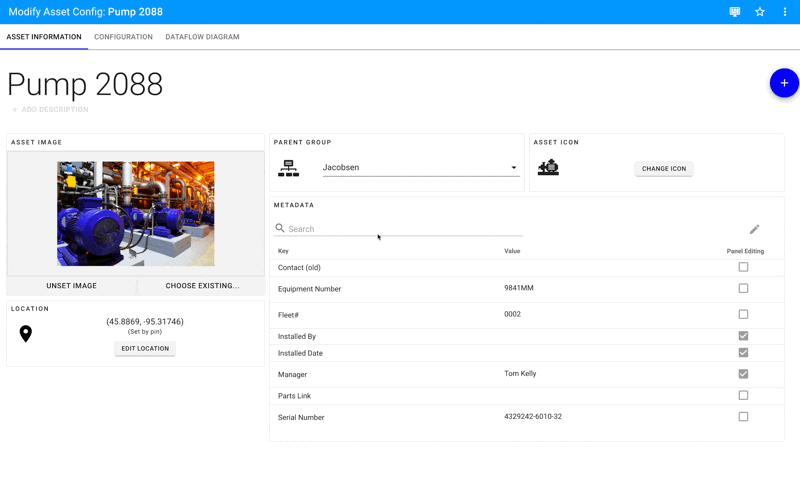
Want to learn more about using ExoSense functionality?